Wednesday, December 21, 2016
How to Disable Windows Defender In Windows 8
How to Disable Windows Defender In Windows 8
How to Disable Windows Defender In Windows 8 - How do I disable or disable windows defender in windows 8? maybe thats a question that is often heard when we want to install another antivirus on Windows 8 or just install the patch for a specific application. Well, on this occasion again admins want to share how to disable windows defender. For those who have been using Windows 8 and do not know how to open windows defender can see the article "How to Open Windows Defender In Windows 8".
Whether direct, first open the Run (Win + R) and then type gpedit.msc then you will go to the Group Policy Editor window. Expandlah then select Administrative Templates Windows Components as shown.
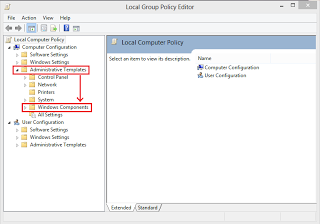
Double click on the Windows Defender options.
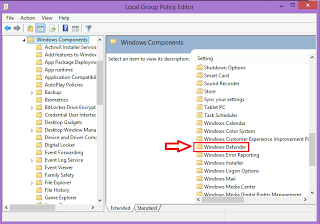
Youll find the option to Turn off Windows Defender, open it will find the interface like this.
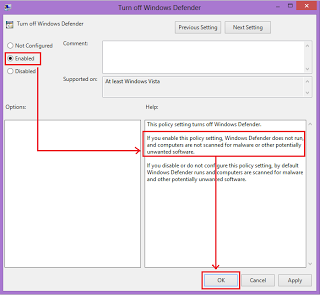
Check the option Enable radiobutton then windows defender will be deactivated, to reactivate choose Disable.
Enjoy ...
Go to link Download
Subscribe to:
Post Comments (Atom)
No comments:
Post a Comment