Thursday, March 2, 2017
How To Burn an ISO Image File to a DVD
How To Burn an ISO Image File to a DVD
What do you do with an ISO file once youve downloaded it? An ISO file is an image of a disc, like a DVD, so to use it you first need to burn it to a disc.
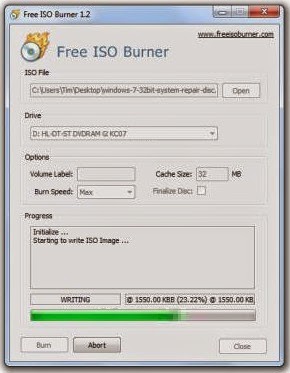
Properly burning an ISO image file to a DVD is a bit different than just burning the ISO file as you would any other file. Youll need to choose the "burn image" or "write image" option in your burning software and then choose the file.
If your DVD burning software does not have this option or you want something more simple, try following the steps below to burn
Have an ISO image you need to burn but you dont have a DVD burner drive or any empty discs? See my How to Burn an ISO File to USB for a complete tutorial on getting your ISO onto a USB drive instead.
Burning an ISO image file to a DVD usually takes less than 15 minutes. This procedure works to burn ISO images to CDs or BDs as well.
Download Free ISO Burner, a completely free program that only burns ISO files, making it really easy to use
Free ISO Burner is completely free and fully functional. HOWEVER, their download page (hosted by SoftSea.com) is a little tricky. make sure that you not downloading something else.
Double-click on the FreeISOBurner file that you just downloaded. The Free ISO Burner program will start. ISO Burner is a standalone program, meaning it doesnt install, it just runs. This is yet another reason why I prefer this ISO burner over others with huge installations. Insert a blank disc in your drive. As long as your optical drive supports it, this disc can be a blank DVD, CD, or BD since Free ISO Burner supports them all. Use the smallest sized disc CD dont use a DVD or BD. Click the Open button next to the empty space within the ISO File section, near the top of the program window.When the Open window appears, locate and select the ISO file you wish to burn to the empty disc.Once youve selected the ISO file, click the Open button at the bottom of the window to confirm your selection. Now that youre back to the Free ISO Burner main screen, check that the option under Drive is in fact the optical drive you put the empty disc in while on Step 3 above.Skip the customizations in the Options area unless you know what youre doing.Click the Burn button to start the ISO file burn.
Depending on how large the ISO file is, and how fast your disc burner is, the ISO burning process could take anywhere from several seconds, to several minutes, Now you can use the ISO-file-turned-disc for whatever you needed it for.
How To Burn an ISO Image File to a DVD
What is an ISO FIle?
How To Burn an ISO File to a USB Drive
<><><><><><><><><><><><><><><><><><><><><><><><><><><><><><>
MORE EXCELLENT TIPS AND TRICKS FOR END USERS:
How to enter the BIOS or CMOS setup
What are the F1 through F12 keys?
Upon start up only wallpaper shows, no icons, no task bar, no start menu, nothing [FIX]
How to Permanently fix a computer with no start menu or desktop icons (Black screen virus)
HOW To OPEN Task Manager
Manually Speed up your Windows 7, XP
How to boost INTERNET speed by 20%
Random black screen while playing games
Start your computer from a Windows 7 installation disc or USB flash drive.
Best ways to speed up Windows 7
How to use system recovery options in Windows?
How To Fix A Windows 7 Reboot Loop
An empty All Programs Folders in Windows 7 and how to fixed it!
How To Fix A Windows 7 Reboot Loop
The BIOS does not detect or recognize the ATA / SATA hard drive
My laptop wont shut down ! Windowws 8, 7, Vista, XP
You in the safe mode and it shows all the programs now what?
SPEED UP YOUR SSD IN WINDOWS 7
Speed up your PC Disable System Restore on SSD
Speed up your PC Disable Scheduled De-fragmentation SSD
Check your hard disk for errors ( Windows XP / 7 / 8 / )
How do I remove a computer virus?
What is the difference between BIOS and CMOS?
<><><><><><><><><><><><><><><><><><><><><><><><><><><><><><>
Fill Free to Donate if you found this tutorial useful. Thank you!
Go to link Download
Subscribe to:
Post Comments (Atom)
No comments:
Post a Comment