Wednesday, May 3, 2017
Free Up Disk Space using TreeSize
Free Up Disk Space using TreeSize
Trying to figure out where all of your hard drive space has disappeared to is often quite a challenge in Windows with all of the hidden folders and temp directories! As an IT Professional, one tool that I use almost every other day is TreeSize, a small utility that tells you exactly where all of your hard drive space is currently allocated.
Using TreeSize Free edition, you can immediately see which folders and sub-folders are taking up the most hard disk space. Once you have that info, it’s a piece of cake to quickly free up hard drive space taken up by temp files or other useless data. TreeSize doesn’t even require any installation, you can just double-click on the EXE file to run it. This is actually really great because it means you can copy the entire program to a USB stick and run it directly from there on any computer. Just make sure to pick the Zipped Executable when downloading.
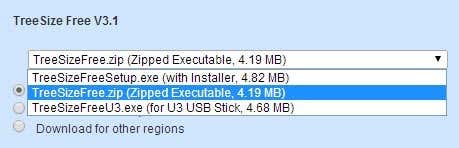
Once installed, click on the Scan menu item and choose a drive that you would like to analyze. The nice thing about the program is that you can use it not only for local hard drives, but also a CD, DVD or network drive.

Wait a couple of minutes while the hard drive is scanned and then click on the sort by size button at the top right of the screen. It’s the one with the numbers 1 and 9 and a down arrow. By default, this should already be selected.
Now you can see and browse the list sorted from largest size to smallest size all of the folders on your hard drive.
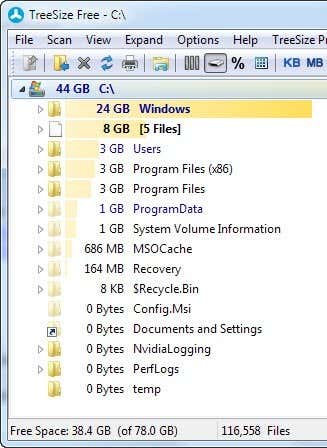
Using the Windows Explorer type interface, you can click on the plus signs next to each folder to view all of the sub-folders and their sizes. That’s how I found out my WinSxS filder was taking up 30 GB! I eventually got it down to 9 GB and you can read my post on how to reduce the size of the WinSxS folder.
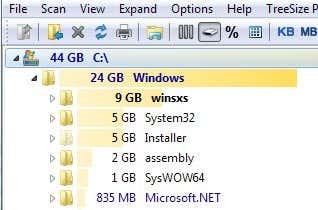
There are a couple of more buttons across the top of the program, which allow you to change how the values are shown (KB, MB, GB), display by number of files in each folder (file count), or by percentage instead of actual size. You can also select just one folder to scan instead of the entire hard disk by clicking on the folder icon at the far left. You can also print out the report for later reference if you like.
If you really like the free edition, you can buy the Personal or Professional editions for about $24.95 and $54.95 respectively. These versions are meant for businesses or people that want to track disk space usage over several months and get more detailed reports and statistics on file types, usage, etc. For me, I’ve always used the free version and it has worked great.
So download it and clean up your hard drive today! Always make sure to Google any unknown folders as deleting them may cause system problems. Any questions, post a comment. Enjoy!
Go to link Download
Subscribe to:
Post Comments (Atom)
No comments:
Post a Comment