Tuesday, January 31, 2017
How to Delete and Clear Recent Items in Windows 7 Jump Lists
How to Delete and Clear Recent Items in Windows 7 Jump Lists
BEST GREENHOUSES FOR GROOVING VEGETABLES
? ? 1(360)241-1624 ?

? ? 360organic.us ?
DURABLE! AFFORDABLE! ALUMINUM + UV POLYCARBONATE
Windows 7 has a new feature called Jump list which provides an easy access to various functions or features related to the programs directly on the applications’ icons or buttons on the Taskbar. Jump Lists, which is popping up and displayed whenever user right clicks on an icon or button on Taskbar, also shows recent items that opened or closed by the app, or frequently used or most visited items by the program. While the recent items that appear on the JumpLists allows user to quickly re-open the files, these access information may be deemed private and sensitive to some users. Windows 7 provides an easy way to delete and remove the recent item from the Jump Lists: .On the Jump Lists, right-click a recent item, and then click on the Remove from this list option.
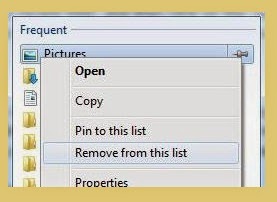
The item will be removed from the Jump Lists. However, the method will only allow removal of recent or frequent items one by one, which may be time consuming for applications that has bigger number of recent items on Jump Lists.
Windows 7 does have a hidden trick that allows user to clear and remove all recent items or frequently used items on Jump Lists at once. Follows the steps below to clear all recent or frequently opened entries history in Jump Lists.
Run Windows Explorer.
In the address bar, enter (or copy and paste) the following file location:
%AppData%MicrosoftWindowsRecentAutomaticDestinations
In the address bar, enter (or copy and paste) the following file location:
%AppData%MicrosoftWindowsRecentAutomaticDestinations
Windows Explorer will open %AppData%MicrosoftWindowsRecent Items folder, but the folder content is the listing of only automaticDestination-ms files. The files store the information of recent items to display on the Jump Lists.
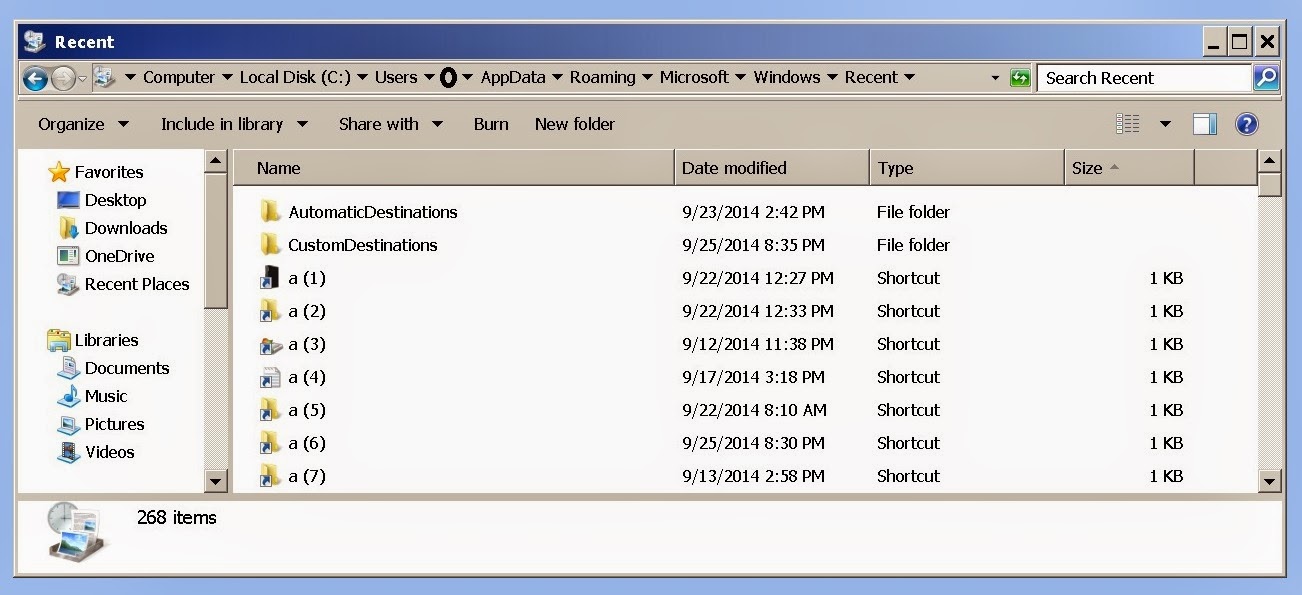
As the file name is not easily interpreted, so it’s not easy to identify which automaticDestination-ms file belongs to Jump Lists of which program from the file name itself. User can search for the item name on the Jump List inside the file content though, although there may be quite a few files to check, making the move unrealistic.
So the trick is only useful if user decides to remove and clear or clean all recent items of all programs’ Jump Lists. To remove the history, just delete the files.
Tip: The process can be automated via a batch command script, or using Task Scheduler to execute on interval, upon Windows shutdown or upon Windows startup by using the following command:
del %AppData%MicrosoftWindowsRecentAutomaticDestinations*
===================================================
Additional information
What is the difference between BIOS and CMOS?
What are the F1 through F12 keys?
How to use system recovery options in Windows?
Random black screen while playing games
How to Delete and Clear Recent Items in Windows 7 Jump Lists
How to enter the BIOS or CMOS setup
What is the difference between BIOS and CMOS?
What are the F1 through F12 keys?
Durable Greenhouses made from Polycarbonate UV Protected material and Aluminum

Durable Greenhouses made from Polycarbonate UV Protected material and Aluminum

ALSO PLEASE VISIT THIS VIDEOS AND SEE IF YOU FIND SOMETHING NEED:
Windows Registry Tools can be downloaded here:
How to kip your PC Private by deleting DATA Permanently
http://askpctech.blogspot.com/2016/03/kip-your-pc-privat.html
This tutorial is made up on request several users, is well is fallowing video:
1)How to Delete Paint Recent Pictures from List in Windows 7
2)Win 7– Fix for “Safely Remove Hardware and Eject Media” not working How To
3)Windows 10 How to Fix Black Screen After Booting
4)How To Remove Windows 10 Upgrade Notification On Windows 7 And Windows 8
5)How to Delete Face book Page Permanently - 2015
6)How to Uninstall Windows 10 and Downgrade to Windows 7 or 8.1
7)detected: not-a-virus:remoteadmin.win32
8)How to change pictures into icons for folders
9)Speed up your PC Disable System Restore on SSD
10)Speed up your PC Disable Scheduled De-fragmentation SSD
11)2015 Black screen of DEATH Windows 7 & 8 - with cursor at start-up SOLVED
12)Upon start up only wallpaper shows FIX
13)Here is video on Windows 7 & 8 - Black screen with cursor at start-up FIX
You can also open Task Manager by pressing Ctrl+Shift+Esc.
14) I bought a windows 7 PC but it Look alike old PC FIX:
15) Windows 7 & 8 - Black screen with cursor at start-up FIX:
16) How To Fix Minecraft OpenGL Error Windows 7 xp vista 720p :
17) removing bars using regscanner regedit & file shredder 720p:
18) How to Recover windows Explorer from error 2014 720p
19) HOW TO Save on battery online
20) Windows 7 & 8 - Black screen with cursor at start-up FIX
Upon start up only wallpaper shows no icons
CTL+ALT+DEL then click file and new task. then type explorer.exe and press ok
Best Greenhouse system 2015
Go to link Download
Subscribe to:
Post Comments (Atom)
No comments:
Post a Comment