Wednesday, October 12, 2016
How to Remove SC Advertisement Malware Uninstall Guide
How to Remove SC Advertisement Malware Uninstall Guide
If you have opened your web browser only to be greeted by "SC Advertisement", "brought by SC", "Ad by SC" or just "by SC" advertisements that youve never seen before then, I hate to break it to you but you arr the victim of a PUP which also installs adware component on your computer. And despite their rather cute name, there is nothing very lovable about technical PUPs. A PUP – or a Potentially Unwanted Program to give it its full name – is a type of malware which surreptitiously installs itself on your PC and then does its best to drive you mad by changing your settings and displaying ads labeled SC or sometimes SuperClick.
How is SC or SuperClick installed?
It may have been pre-installed on a new computer when you purchase it. It rarely happens but I thought you should know this. Others have infected websites and attack you by default when you visit that site. However the majority of PUPs install themselves automatically when you download another program or application. These have been bundled with the software you are installing or the file that you are executing, and their presence is not always the easiest things to spot. Thats exactly how SC or SuperClick is distributed. If you dont want to see intrusive and sometimes even misleading SC Advertisements on your computer then better start reading the EULA and not just clicking Next all the time.
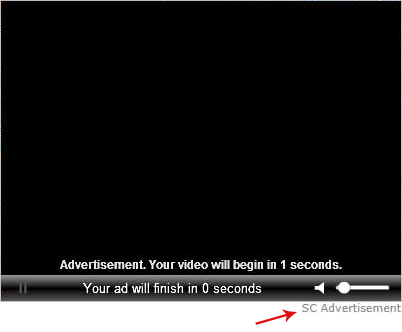
How to avoid downloading a program that has been packaged with SC adware/PUP
Clearly saying dont download anything ever again is not a practical course to take - we are now a race of avid downloaders and installers after all! From TV shows to lifestyle apps and from anti-viruses to video clips, were all constantly adding the latest must watch entertainment or must have app to our devices. So, the thing that you really need to know is what you need to be on the lookout for when youre downloading.
Of course installing a great anti-malware program is crucial (as is running it often and making sure you have the very latest version) but you can also bolster your online defense by ensuring that your computer is fully up to date when it comes to having the latest Microsoft security patches installed too.
Another thing you really need to do is one that a lot of people tend to overlook and that is to regularly check that all the other apps, software and programs you have running on your PC are also up to date. If youre using an old version of anything, whether its Skype or a language translation app, it wont have the newest security measures in place and can leave your machine open to abuse or attack by malicious third parties.
Finally, and probably most importantly, you need to start exercising a little more caution than you may already do when it comes to downloading and installing things on your PC. SC adware is normally mentioned in End User License Agreements so make sure you read the small print carefully when youre downloading something. If you notice an add-on is being forced upon you (at this time SuperClick 1.10.0.16) or that check boxes have been pre-configured to auto install something extra, it might be worth considering how much you want to download that program. If its already installed and you dont know how to remove it and stop SC advertisements, please follow the steps in the removal guide below. Good luck and be safe online!
Written by Michael Kaur, http://deletemalware.blogspot.com
SC Advertisements Removal Guide:
1. First of all, download anti-malware software and run a full system scan. It will detect and remove this infection from your computer. You may then follow the manual removal instructions below to remove the leftover traces of this malware. Hopefully you wont have to do that.

2. Remove SC Advertisement related programs from your computer using the Add/Remove Programs control panel (Windows XP) or Uninstall a program control panel (Windows 7 and Windows 8).
Go to the Start Menu. Select Control Panel ? Add/Remove Programs.
If you are using Windows Vista or Windows 7, select Control Panel ? Uninstall a Program.

If you are using Windows 8, simply drag your mouse pointer to the right edge of the screen, select Search from the list and search for "control panel".
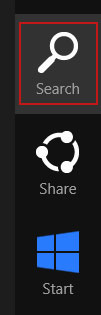
Or you can right-click on a bottom left hot corner (formerly known as the Start button) and select Control panel from there.
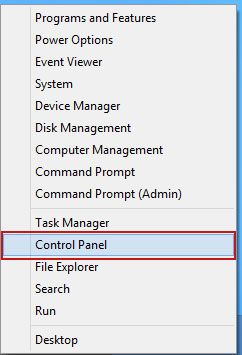
3. When the Add/Remove Programs or the Uninstall a Program screen is displayed, scroll through the list of currently installed programs and remove the following:
- SuperClick
- GoSave
- SalePlus
- SaveNewaAppz
- and any other recently installed application
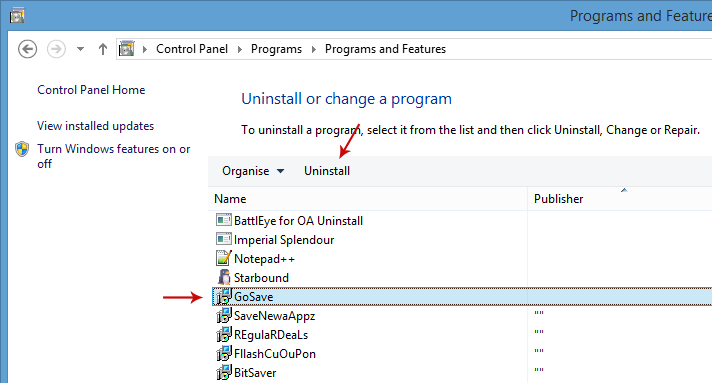
Simply select each application and click Remove. If you are using Windows Vista, Windows 7 or Windows 8, click Uninstall up near the top of that window. When youre done, please close the Control Panel screen.
Remove SC Advertisement related extensions from Google Chrome:
1. Click on Chrome menu button. Go to Tools ? Extensions.
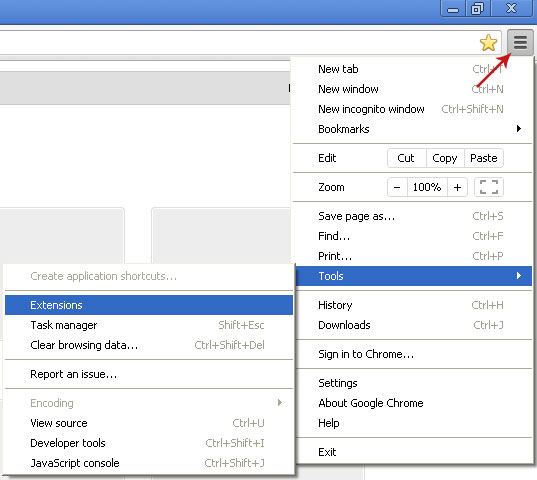
2. Click on the trashcan icon to remove SuperClick 1.10.0.16, SalePlus, MediaPlayerV1, Gosave, HD-Plus 3.5 and other extensions that you do not recognize.
If the removal option is grayed out then read how to remove extensions installed by enterprise policy.

Remove SC Advertisement related extensions from Mozilla Firefox:
1. Open Mozilla Firefox. Go to Tools ? Add-ons.

2. Select Extensions. Click Remove button to remove SuperClick 1.10.0.16, SalePlus, Gosave, MediaPlayerV1, HD-Plus 3.5 and other extensions that you do not recognize.
Remove SC Advertisement related add-ons from Internet Explorer:
1. Open Internet Explorer. Go to Tools ? Manage Add-ons. If you have the latest version, simply click on the Settings button.

2. Select Toolbars and Extensions. Click Remove/Disable button to remove the browser add-ons listed above.
Go to link Download
Subscribe to:
Post Comments (Atom)
No comments:
Post a Comment