Tuesday, November 29, 2016
How To Convert Music And Videos With VLC ! Interesting Guide With Screenshots
How To Convert Music And Videos With VLC ! Interesting Guide With Screenshots
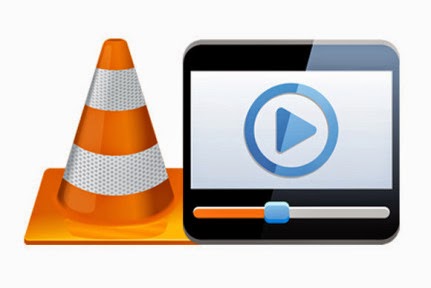
How To Convert Music And Videos With VLC
Getting software to convert music and videos for free is easy, but usually comes with some drawbacks. When you try to install the freeware, several other applications may try to sneak in by disguising themselves as tools for your computer. Also, you may end up with a converter that displays ads all over the interface.
If you’re already using VLC on your desktop, you’ll be pleased to know that not only does it play pretty much all audio and video formats, it can convert them too. Here’s how to convert between formats in VLC:
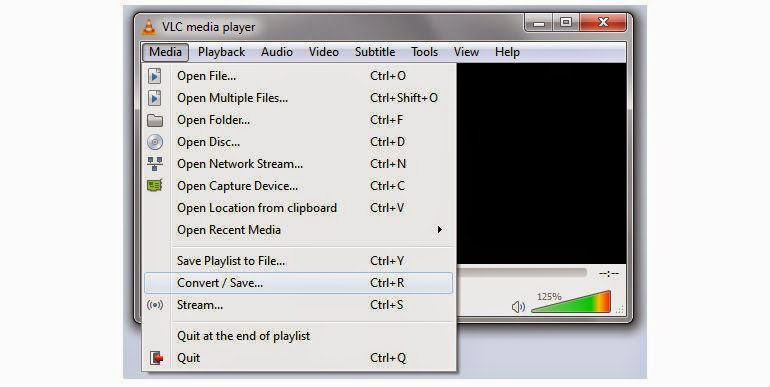
Step 1: Head to Media > Convert/Save. Click Add and locate the file you wish to convert.
Step 2: Next to Profile, choose a format from the drop-down box. Make sure to pick a format supported by the device you want to play the end result on.
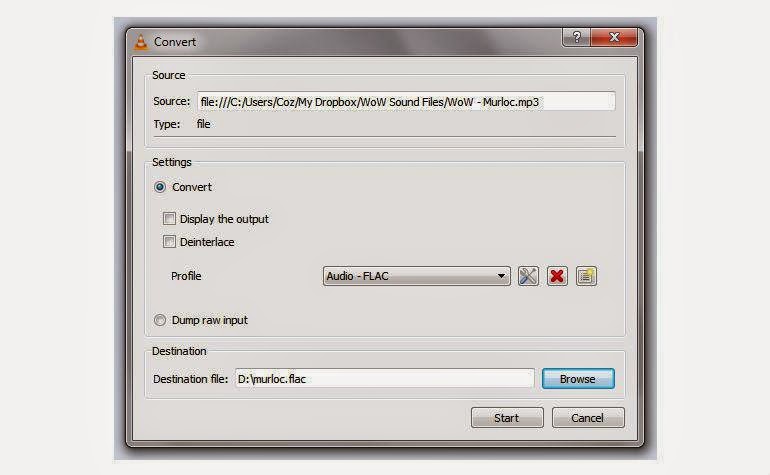
Step 3: Pick a destination and name for the converted file, then click Start.
Note: If you’re converting a large video, you’ll see the timer on the player progress as it encodes to the new format.
Although the VLC app lacks bells and whistles when it comes to conversion, it gets the job done in a pinch.
Go to link Download
Subscribe to:
Post Comments (Atom)
No comments:
Post a Comment